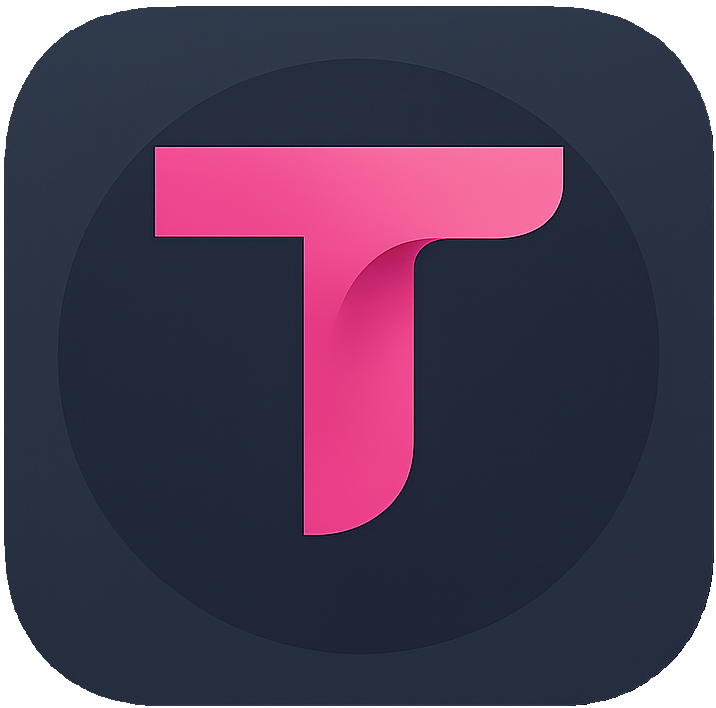Website Translation
Overview
- Purpose: Translate webpage content to your target language in real time or on demand. Supports full‑page translation while preserving the original layout and styles as much as possible.
- Use cases: Reading foreign news, documentation, blogs, forums, product pages, and more.
How to Use
- Install and enable the browser extension (see the Installation Guide).
- Open a webpage in a foreign language.
- From the extension popup's "Translate Page" button or by pressing Alt + A:
- Full‑page translation: One click to translate the entire page into the target language.
- In the translation panel, switch the model/engine, adjust the translation style (formal/casual/marketing), or view source and translation side by side.
- To restore the original page, click "Show Original".
Common Settings
- Default target language: Set your frequently used target language for one‑click translation.
- Auto‑detect language: Enable automatic source language detection.
- Glossary/Custom dictionary: Import glossaries to ensure terminology consistency.
- Display mode: Choose
General,Replace, orBilingual.
Troubleshooting
- Extension not responding: Check whether the extension is disabled or the page is running in Incognito/Restricted mode.
- Layout/styles look broken: Switch to bilingual mode.
- Translation sounds unnatural: Switch the model or enable bilingual mode.