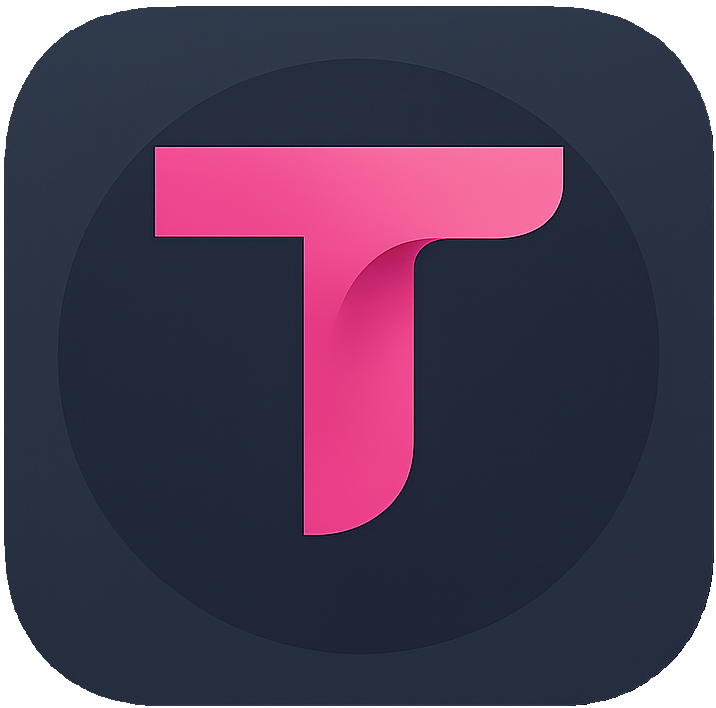Installation Guide (Cross-Platform & Browsers/Mobile)
TransorAI provides major browser and operating system support, covering Windows, macOS, Android(Coming Soon), and iOS(Coming Soon), as well as mainstream browsers (Chrome, Firefox, Edge, Safari(Coming Soon)).
Table of Contents
- Chrome / Edge / Firefox Extension Installation
- Chrome / Edge / Firefox Extension Installation
Quick Guide
- Supported Platforms: Windows / macOS / Android(Coming Soon) / iOS(Coming Soon)
- Supported Browsers: Chrome, Firefox, Edge, Safari(Coming Soon) (and other Chromium-based browsers)
- Installation Methods: Browser extension, Mobile App, APK offline installation
CRX Package (Offline Installation)
- Open the official website:
https://transor.ai. - Click "CRX Package" to download the CRX file.
- Open Chrome (or Edge) and go to
chrome://extensions(edge://extensions), then turn on "Developer mode". - Drag and drop the downloaded
.crxonto the Extensions page and click "Add extension" to complete installation.
Note: If your browser blocks CRX installation, click "Load unpacked" and select the extracted extension folder, or install via the store links below.
Windows
Chrome / Edge / Firefox Extension Installation (Recommended)
- Open your preferred browser (Chrome / Edge / Firefox).
- Visit the extension store page: Chrome Extension、Edge (Coming Soon)、Firefox Extension.
- Click Add to Browser / Install Extension and confirm permissions in the pop-up window.
- Once installed, the extension icon will appear in the browser toolbar.
macOS
Chrome / Edge / Firefox Extension Installation (Recommended)
- Open your preferred browser (Chrome / Edge / Firefox).
- Visit the extension store page: Chrome Extension、Edge (Coming Soon)、Firefox Extension.
- Click Add to Browser / Install Extension and confirm permissions in the pop-up window.
- Once installed, the extension icon will appear in the browser toolbar.