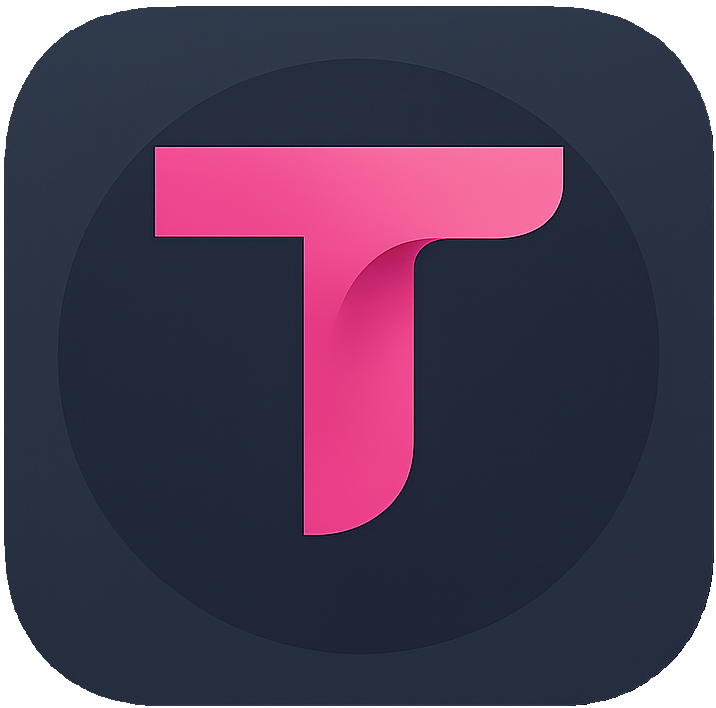Installing Transor Browser Extension with Installation Package
If you are using browsers based on Chrome, Firefox, or Safari, you can download the installation package directly for installation.
Installation in Just 3 Steps (Using Chrome as Example)
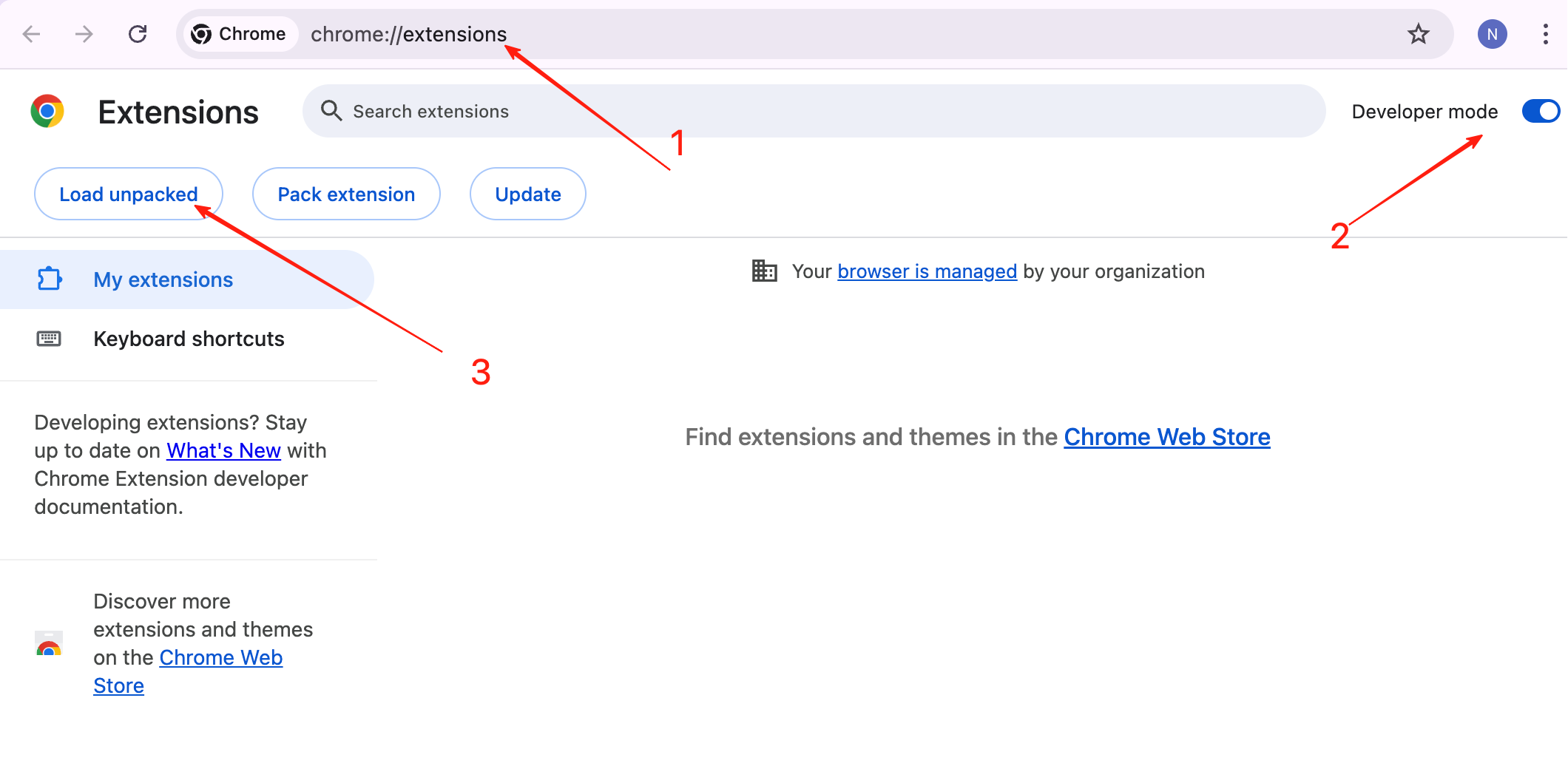
- 1. Download the Transor installation package and extract it
| Browser | Download Link | Installation Method |
|---|---|---|
| Chrome | Download | **text** |
| Edge | Download | *text* |
| Firefox | Download | `code` |
| Safari | Download | [text](url) |
-- 2. Visit chrome://extensions
-- 3. Enable Developer mode
-- 4.Load unpacked extension
1. Chrome / Edge / Other Chromium-based Browsers
- Type
chrome://extensionsin the browser address bar and press Enter to open the extensions management page. - Enable Developer mode in the top right corner of the page.
- Click the Load unpacked button.
- In the file selection window, select the extracted
chromefolder, then confirm to load. - After successful loading, you will see Transor in the extensions list, where you can enable/disable it or view permissions.
TIP
- For Microsoft Edge, visit
edge://extensionsin the address bar; the rest of the steps are identical. - To debug the extension, click on "background page" on the extensions page or use developer tools.
2. Firefox Browser (Temporary Loading Method)
- Open Firefox and type
about:debuggingin the address bar, then press Enter. - Select This Firefox on the left sidebar.
- Click the Load Temporary Add-on... button on the page.
- In the file selection dialog, select the
transor-firefox.zipfile from the extracted package, or navigate to the extractedfirefox-builddirectory and select themanifest.jsonfile to load. - After successful loading, the extension will appear in Firefox as a temporary add-on.
TIP
- Temporary extensions loaded this way will be removed when the browser restarts. For permanent use, please refer to Firefox's official extension signing and packaging process to generate a signed version (AMO publishing or self-signing process).
- If you encounter permission or compatibility issues, check the fields in
manifest.jsonfor Firefox version compatibility.
3. Safari Browser (Temporary Installation of Unsigned Extensions)
For Safari developer mode on macOS. Ensure you are using a Safari version that supports extension development, and backup important data.
- Open Safari browser, go to menu:
Safari → Preferences → Advanced, and ensure "Show Develop menu in menu bar" is enabled. - Select Develop from the menu bar to open Developer Settings.
- In extension or developer-related options, check Allow Unsigned Extensions or similar toggle (descriptions may vary across Safari versions).
- From the Develop menu, select Add Temporary Extension (or similar command), then select the extracted
safarifolder in the file selector. - After selection, Transor will be loaded into Safari as a temporary extension, completing the installation.
TIP
- Safari's unsigned extensions are typically for temporary or debugging purposes only. You may need to reload or sign them after system or browser updates.
- If you cannot find the "Allow Unsigned Extensions" option, check your macOS and Safari versions, or refer to Apple's official development documentation for the latest process.
Common Issues and Tips
Installation failed or unable to load?
- Confirm you selected the extracted folder (not the compressed package itself).
- Check if
manifest.jsonexists and is correctly formatted. - Ensure the browser version supports the extension's manifest version (e.g., Manifest V2/V3 differences).
Extension disappears after restart?
- Temporarily loaded extensions (Firefox/Safari) will be removed when the browser restarts. For permanent use, package and sign the extension or install the official version from the browser extension store.
Permission/functionality issues?
- After loading, check the permissions or error messages displayed on the extension page. If necessary, open developer tools to check console output for troubleshooting.
Security/Privacy Notice: Only download Transor installation packages from official or trusted sources. Avoid installing extensions from unknown origins.
Appendix: Example Directory Structure (After Extraction)
- transor/
- chrome/
- manifest.json
- background.js
- ...
- firefox-build/
- manifest.json
- ...
- safari/
- manifest.json
- ...
- transor-firefox.zip
- chrome/